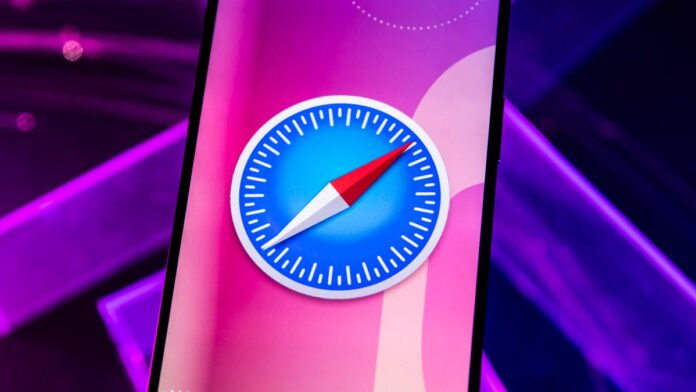Apple released the fifth public beta for iOS 18 on Aug. 20, more than two months after the tech giant announced the software at its Worldwide Developers Conference, in June. The beta brings new features to the iPhones of developers and beta testers, like the ability to customize your home screen and RCS messaging. It also brings a new feature to your Safari app: Distraction Control, which lets you hide banners and other elements on websites you visit.
Read more: Everything to Know About iOS 18’s Public Beta
Because this operating system is still in beta, I recommend downloading it only on something other than your primary device. Because this isn’t the final version of iOS 18, the update might be buggy and battery life may be short, and it’s best to keep those troubles on a secondary device. For example, I download and test iOS betas on an old iPhone XR to keep any issues away from my primary phone, an iPhone 14 Pro.
Here’s what to know about Safari’s Distraction Control feature.
How to hide website elements with Distraction Control
1. Open Safari.
2. Go to a webpage.
3. Tap the Reader icon in your address bar — it’s on the left side of the bar and looks like a rectangle with two dashes beneath it.
4. Tap the three dots (…).
5. Tap Hide Distracting Items.
Safari will take you back to the website, and you now have to select which items to hide. Once you’ve tapped an item, a perimeter will appear around it with the word Hide in the center. Tap Hide and the item will disappear like it was snapped by Thanos in the Avengers.
Already receive our newsletters and don’t need to see the signup form anymore? Now you don’t have to!
What Distraction Control hides
Distraction Control can hide certain banners, pop-ups and other items you might see on a webpage. For instance, if you visit a news site and always see a form to receive that site’s newsletter, you can block the form from appearing now and every time you visit the website later. Once you enable Distraction Control, you have to select which items on a webpage the feature targets.
Will Distraction Control work on every website?
Distraction Control can work on every website, but you have to enable it on each individual webpage. For every site you go to, you have to turn Distraction Control on. That means you can’t enable the feature once and be done.
Will Distraction Control always hide items?
Not necessarily. Distraction Control won’t permanently remove ads or other areas that constantly change. For example, you can’t hide an ad that’s in a window within a webpage, but you can hide pop-up requests to create an account.
You can also see what Distraction Control is blocking if you want to take a peek. If you enable Distraction Control on a certain webpage, a little blue indicator will appear in your address bar to let you know the feature is working on that page. You can click this indicator and then click Show Hidden Items to reveal everything that Distraction Control is hiding.
Distraction Control is still in beta, so it might be buggy or not work properly. There will likely be more betas before the feature is released to the public, so there’s plenty of time for Apple to address any issues. As of now, there’s no word on when Apple will release Distraction Control to the general public.
For more on Apple, here’s what to know about iOS 18, why the iPhone 16 Plus could be Apple’s last supersized smartphone and what to know about Apple’s rumored thin iPhone 17. You can also check out our iOS 18 cheat sheet.
Watch this: What Apple Should Copy From Google’s Pixel Event
Read More: iOS 18 Beta: Get Rid of Banners and More on Safari Webpages in 5 Easy Steps